Recently Microsoft has integrated a new feature into Bing Chat. Do you know what this new feature is all about? It is a Bing image creator that uses the advanced version of the DALL- E2 model from OpenAI, which allows you to create any image just by writing a description.
DALL-E 2 are deep learning models developed by OpenAI to generate digital images from the description.
It works like other AI text-to-image generators and it does not take much time to create an output. Currently, it is available only in English but developers are working on adding more languages.
Follow our guide below to know how to use Bing image creator on the web, Android, and iOS.
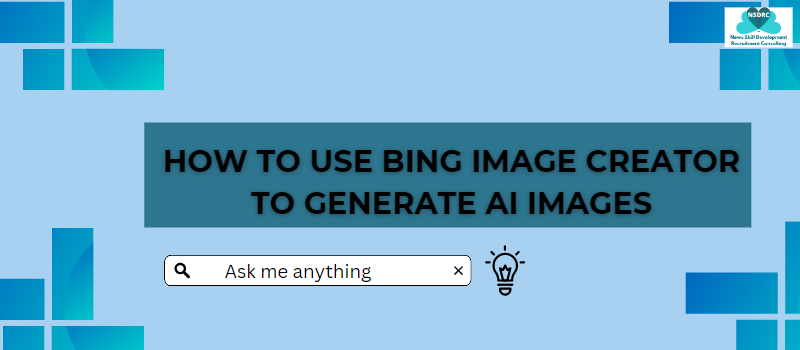
How to Create Images Using Bing Image Creator on the Web
If you want to try Bing Image Creator on the web you can follow these steps –
If you’re using other browsers than Microsoft Edge, all you can do is install an extension to use Bing chat in the browser.
You can simply open the tool on your Chrome browser.
Here is the link to Chrome Extension – Bing Chat for All Browsers
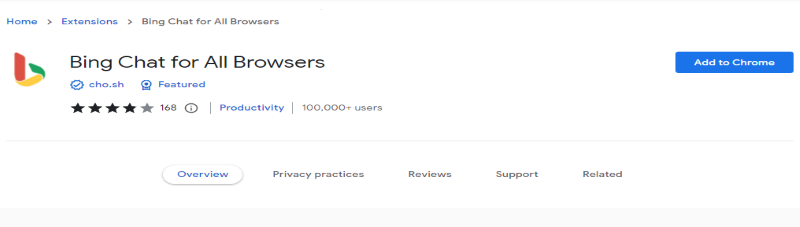
Or you can simply type bing.com/create.
A section like this will appear here you have to describe what you’d like to create and click on join and create.
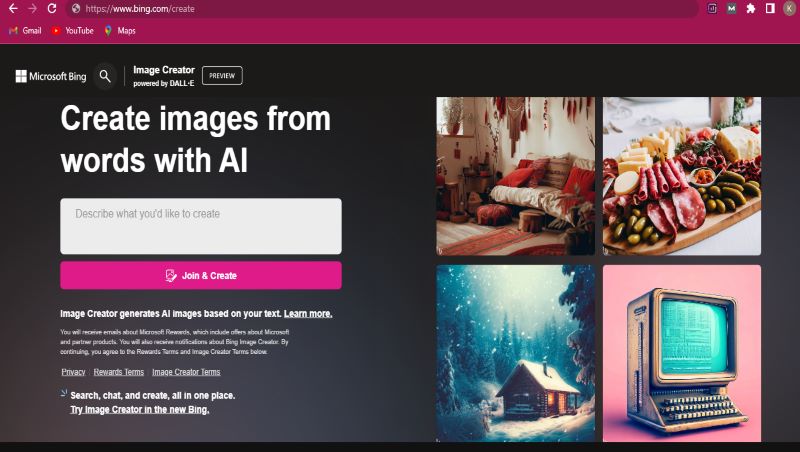
It will ask you to signup with your Microsoft account, and add your account.
Now you can see the Image Creator preview on a full page and a prompt box at the top.
Write your prompt, followed by some words describing the image.
For example, I have written this prompt: Apple with cute eyes, cartoon form, running in a road, city life,3D.
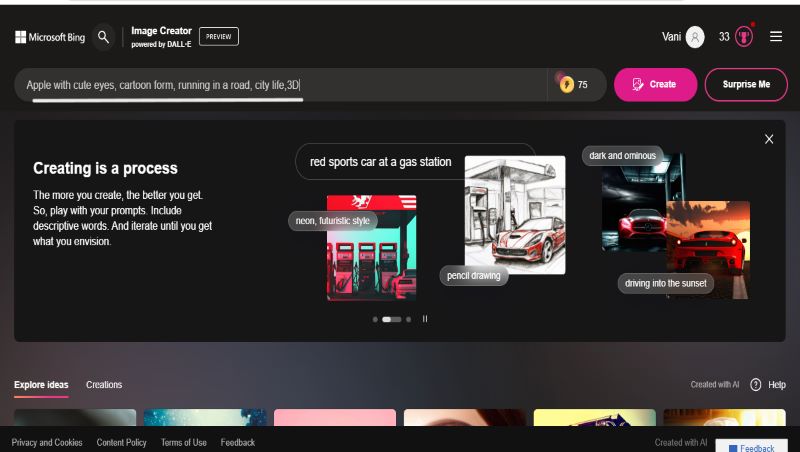
It will take a few seconds to create four images.
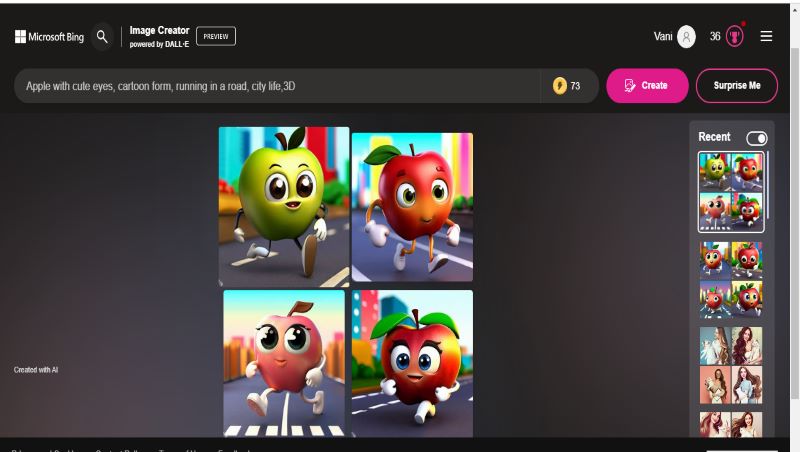
Click on any image to enlarge it. It gives options to share, save or download the image.

Bing image creator provides an image resolution of 1024 x 1024 pixels.
As a new user, you will get 25 boosts. The number of your boost, available are shown at the top right of the description box.
Once these boosts are finished, it will take more time to generate images. So you can use Microsoft rewards to earn more boosts.
You can also explore ideas here for an example
Also, you can ask to edit or remove anything from the image that you don’t like.
Let’s see an example
Here I have signed up with my Microsoft account.
I use this prompt to generate images- “women painting with long hair, pretty smile, carrying a white cat, fashion illusion“
These are the result-

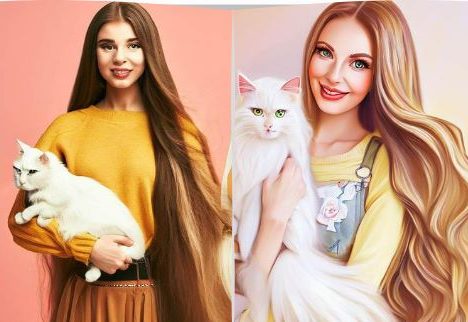
You can see all the details, are presented in the image. The first two images are stunning, third and fourth images are not that creative.
Sidenote: We have a free trial of Jasper Art, which is a paid AI image generator with more powerful features.
In the third & fourth image face of the woman is not clear, also the cat picture is distorted.
As an AI, it doesn’t have proper knowledge, so we have to give proper detail of what we exactly want to create.
Also, we can customize our prompt by adding detail in the description. For example- “ women painting with long hair, pretty smile, carrying a white cat, fashion illusion “. We can make changes to the image by saying it in the description. You just have to type “remove the beach from the background”, or “ add sunset in the background”.
How To Create Images From Bing Chat Using Microsoft Edge.
- Open Microsoft Edge
- On the top right corner, you can see the icon of Bing, click there.
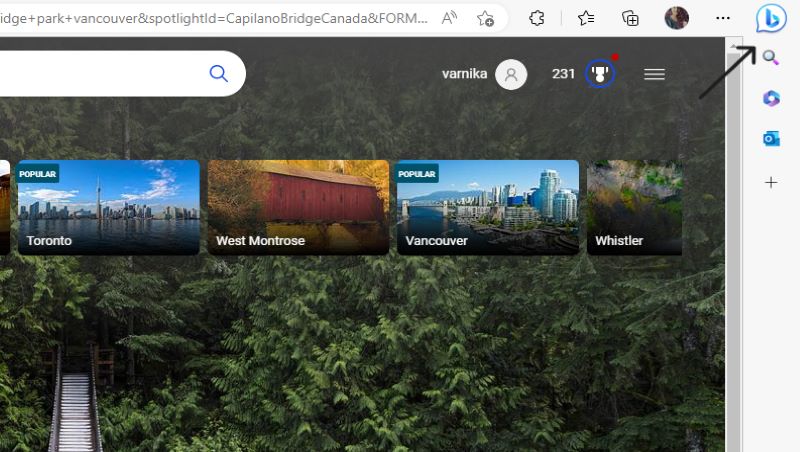
- You can see three modes: creative, balanced, and precise, Set tone of the response
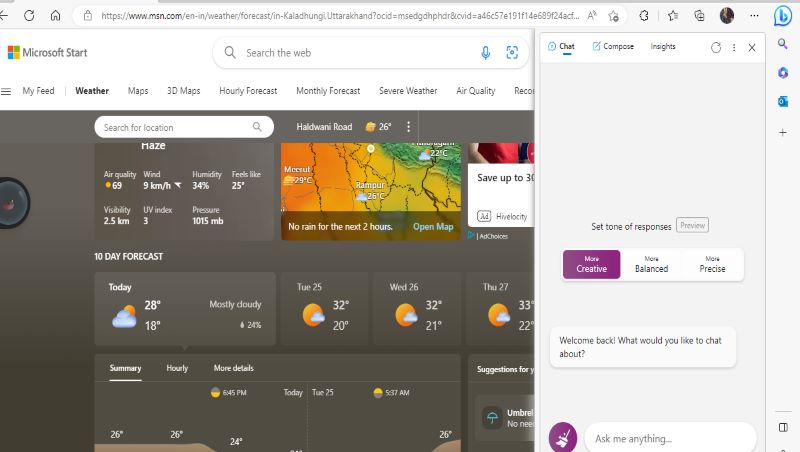
- Now you just have to enter your prompt:
- Enter a description of the image in the Ask me anything box and Press Enter
- Now, AI will create your image, you can edit it or you can ask for changes.
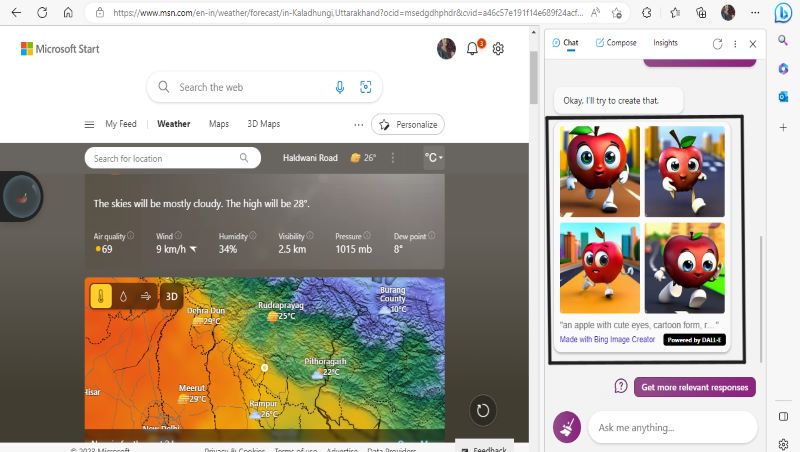
All you have to do is to tell in the description.
How to use Bing Image Creator on Android and iOS
- To use Bing image creator on your phone, you have to search- Bing – Your AI copilot on Playstore/ App Store.
- Then you have to install this application.
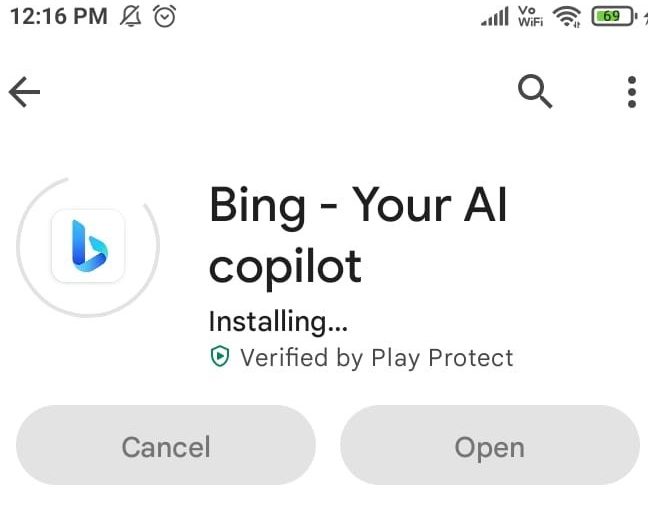
- Open this application, complete your signup process using your Microsoft account, or join as a new user.
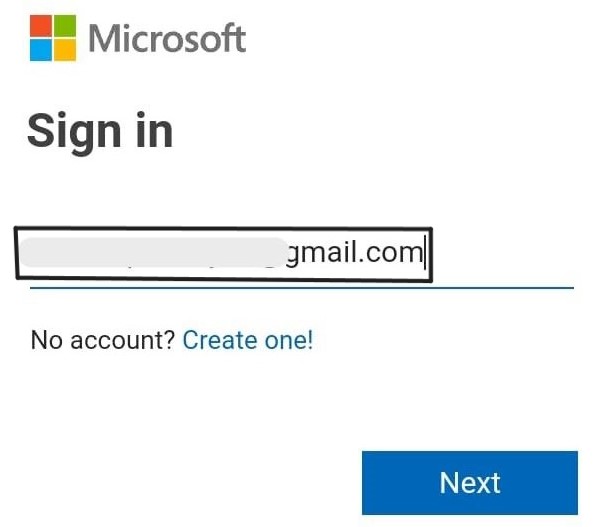
- Now you have to click on the B icon, and your AI chatbot will be activated
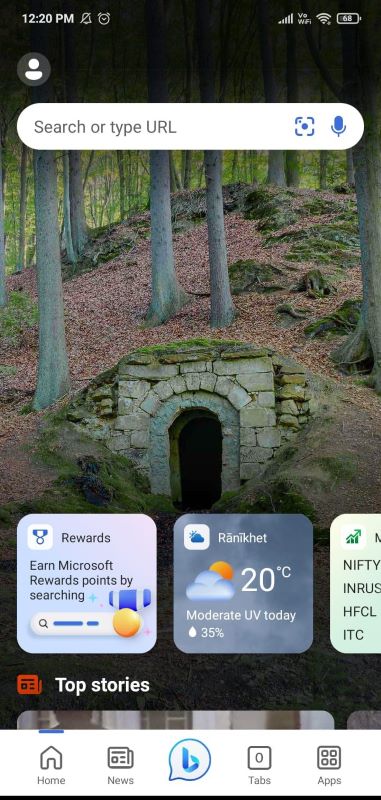
- It will ask you to choose a conversational style: Creative, Balanced, or Precise. Select one style
- You have to enter your text prompt or you can use the voice icon to ask for image creation.
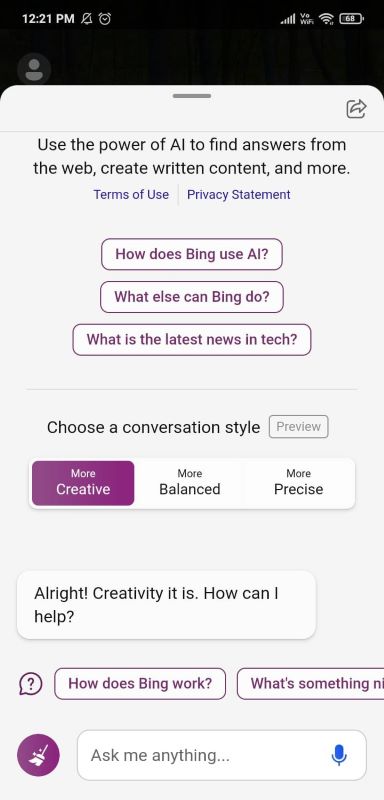
Just tell him what you want to create, give proper detailing and you can add different styles like (Modern art, 3D, Painting, and cartoon).
- It will take a few seconds to generate images, there will be 4 outputs.
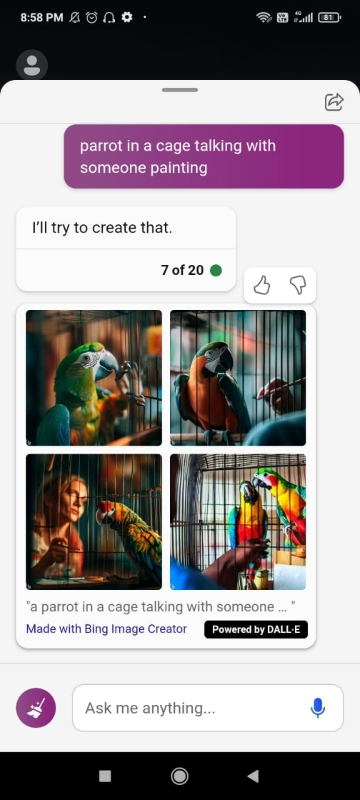
- You can see each of the images by tapping on them, also you can share and download them on your device.
- Just go on 3 dots and select the Download option.
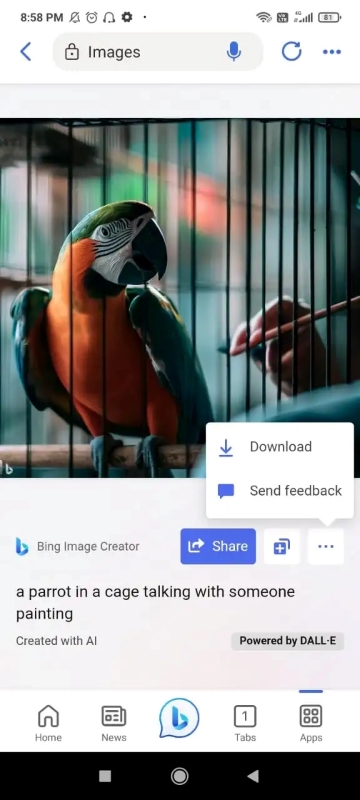
These are the steps to generate an Image using Bing Image Creator, an AI text-to-image- generator tool.
What is the difference between the Bing image creator and DALL-E?
DALL-E is basically the backend technology that is used by Bing. For creation purposes, both are the same but when you compare the UI/UX, there is a difference.
As a platform, here are the differences.
- Firstly using Bing image creator only requires a Microsoft account there is no need for a DALL E2, Open AI account.
- Secondly, with DALL E2, you can only create 15 creations per month but with Bing image creator 25 weekly boosts.
- Microsoft’s Bing image creator version has a different filter than the actual DALL E2.
DALL- E2 technology by Open AI, generate images based on keywords entered by the user, it understands natural language.
Offer: Try Jasper for free.
Frequently Asked Questions About Bing AI
Yes Bing image creator is free
Bing Image Creator is currently not available in all countries. To check if it is available in your country or not: you can visit https://bing.com/create. If it shows this feature isn’t available in your country, that means it is not available in your country.
You can ask Bing Chat to write a prompt for your image, copy and paste it on Bing image creator or you can write a proper prompt by yourself just add three important components to your prompt: Subject, Adjective, and style.
Conclusion
I had tried Art generators on different platforms and I can say that Bing Image Creator will not disappoint you.
I hope this guide will help you to create good images and you can see examples for reference. If you want to know more or have any questions, discuss them in the comment section below.
More posts trending now:
- Grammarly Review 2024: Why I Use It Even After 5 Years?
- GrammarlyGO Review, Tutorial, And Pricing
- How to Use Bing Image Creator to Generate AI Images
- QuillBot Review 2024: My Experience And Useful Tips
- 10 Best Rytr Alternatives 2024: Rytr.Me Competitors To Try Today
- Grammarly Pricing & Plans: How Much Does Premium Cost?
